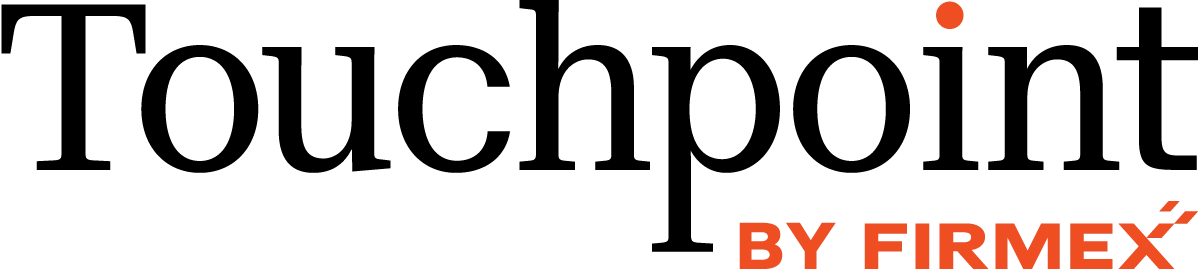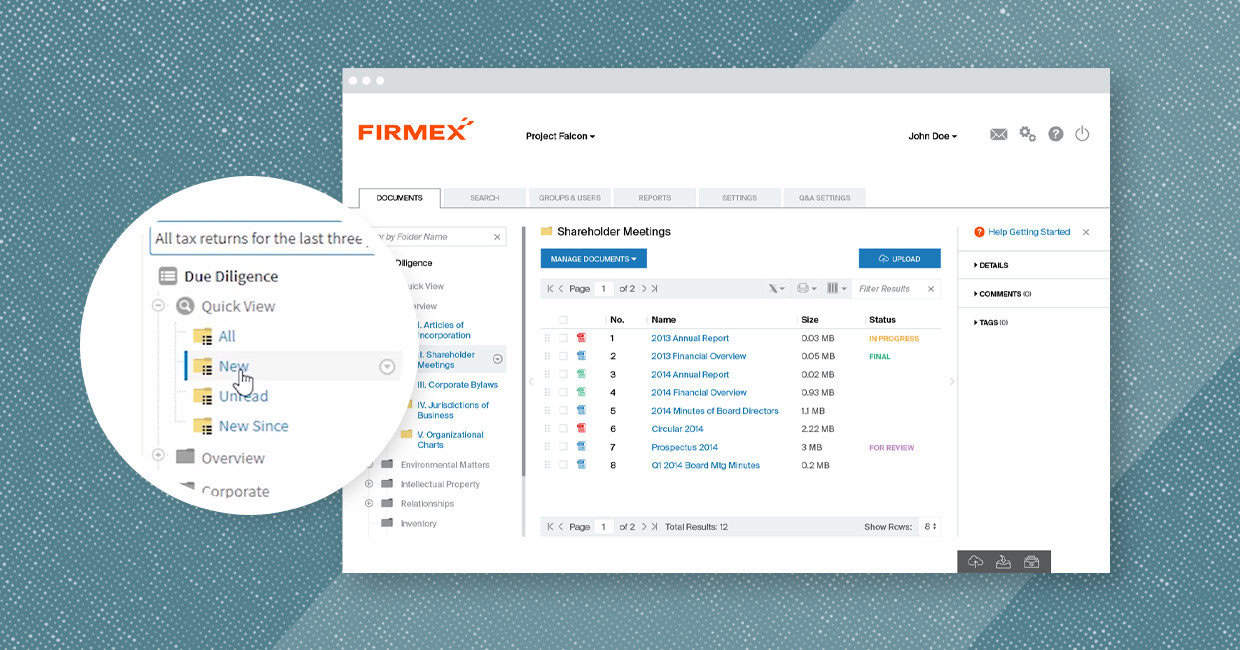Running the world’s most used virtual data room (VDR) means that we get insights into user trends. And when it comes to reviewing large collections of documents, we’ve seen some clever use of our tools.
In this blog post, I’ll be sharing some effective ways for handling document reviews in a data room, and how power users take advantage of our features.
Here are five ways to save you time and clicks.
Tip One: Table of Contents for a Firmex VDR
I find this to be the most useful report in the VDR. In 2020, tens of thousands of users used this report.
To start with an analogy, if you’re about to open a large book or a large report for the first time, what do you do? You thumb through it, get an idea of the chapters, and maybe look through the table of contents, right? I recommend you do the same before reviewing documents in a Firmex VDR.
You can do this with Firmex directory listings. They list every document and every folder in the VDR. One listing is displayed as a PDF file (click Print Directory), and one in an Excel spreadsheet (click Export Directory).
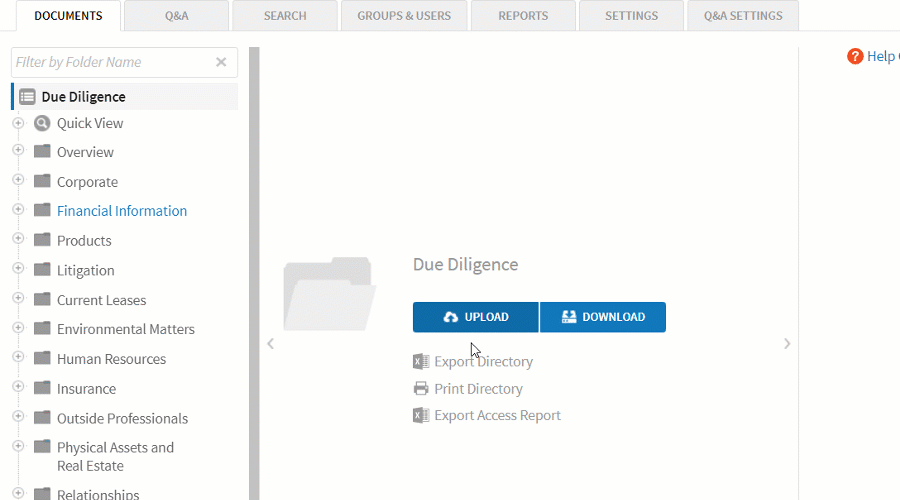
The most innovative ways I’ve seen the listings used are as checklists for reviewing large projects:
- Before starting to review documents, a listing is exported to Excel.
- Then, each member of your team is assigned a section.
- As sections are completed, the Excel spreadsheet is updated.
- If you have permission to do so in the VDR, you can add document statuses, comments, and tags to folders and documents that need follow-up or additional attention.
Tip Two: Quick View Filters – A Shortcut to the Files You Care About
Quick View filters are quick and powerful shortcuts to meaningful information in your VDR.
Think of the “New” Quick View as your project Inbox. That filter only displays new documents since the last time you logged in to the VDR.
The “Unread” Quick View shows you any unread documents. The “New Since” Quick View lets you specify a date and shows you any documents uploaded since that date.
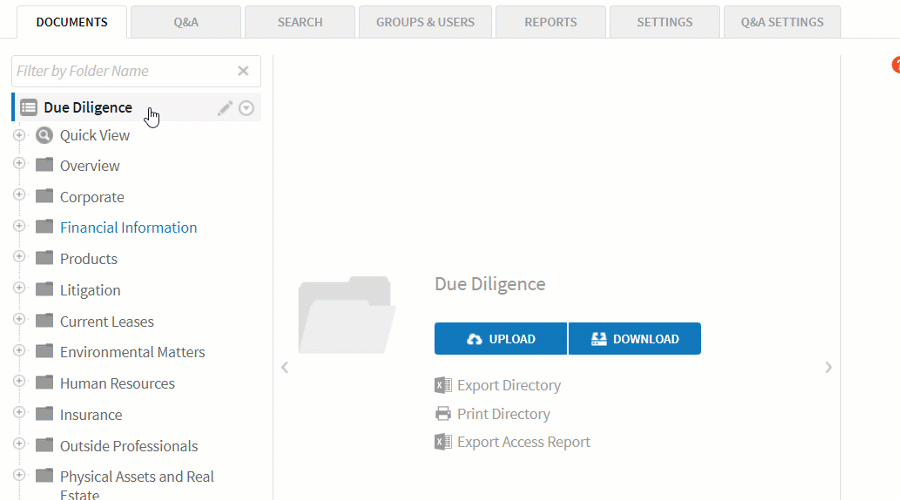
And the most powerful Quick View of all is the “All” Quick View. It immediately shows you every document and folder in your project, in one view. Best of all, Quick Views work like any other window in Firmex. You can export Quick Views, filter for folders, documents, statuses, and tags, sort, and download.
Tip Three: Using Search to Filter Folders and Documents
Firmex lets you search through folder names instantaneously. Start typing part of a folder name, and matching folders are displayed. The same applies for document names.
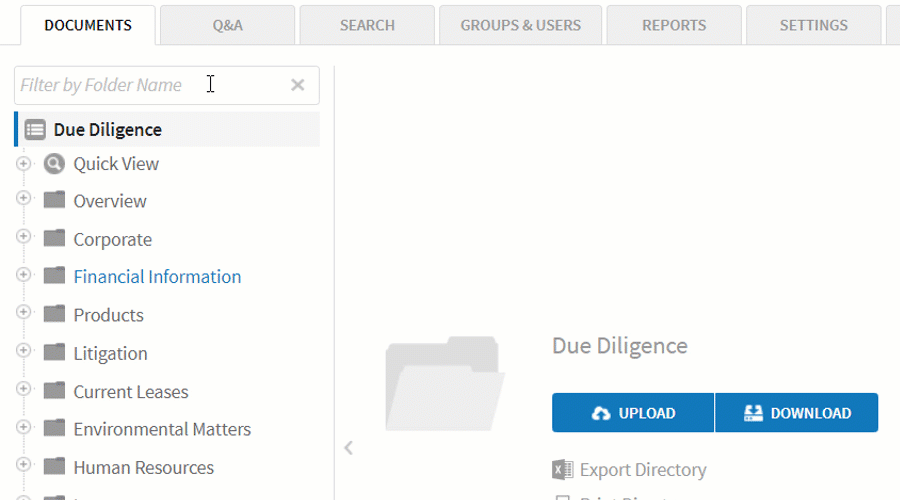
Tip Four: Sortable Column Headings (Even by File Type)
This is a quick and powerful one. Every column heading in Firmex can be sorted by ascending or descending order.
How I like to use this is if I am looking for a specific file type, Excel documents, for example, I’ll sort by the File Type column.

Click a column heading to sort by that column. Even better, you can use the “All” Quick View and filter the results by document extension (e.g., .xls).
Tip Five: Search Through Document Content
Firmex Search was used hundreds of thousands of time in 2020. Firmex Search not only searches through the titles of folders and documents, but it searches through the content inside of those documents as well.
Firmex Search can search through tags, and accepts boolean operators like AND, OR, and WILDCARDS as well.